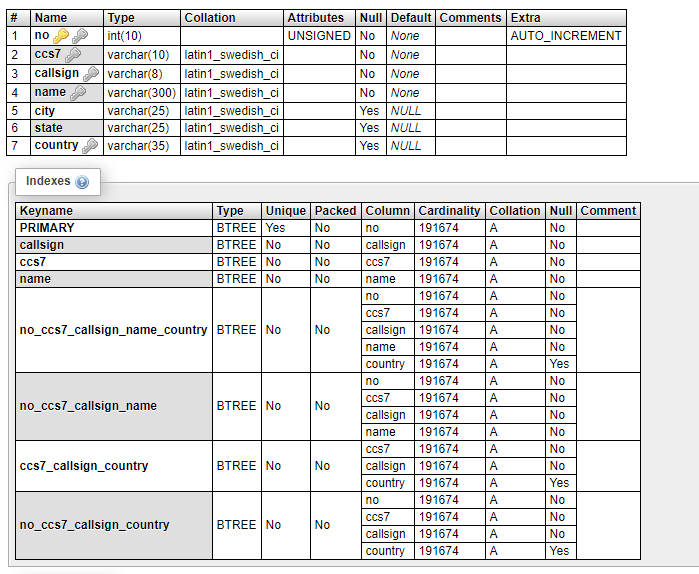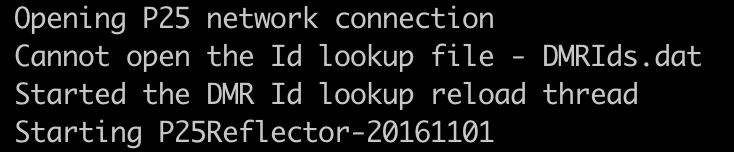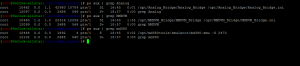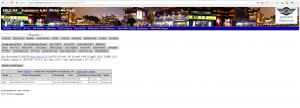Meshtastic and MeshCore are both open-source, off-grid mesh network firmware for LoRa radios that use similar hardware but differ significantly in their networking approach, features, and community maturity. Meshtastic is known for its widespread adoption and broad features, while MeshCore offers a more stable and reliable experience, particularly for messaging.
Comparison as of below: –
| Feature | Meshtastic | MeshCore |
| Routing | Uses a flooding protocol, where messages are rebroadcast by all clients and repeaters. Recent updates added some smart routing, but its primary mechanism is still flooding. | Uses defined, static paths through repeaters for most traffic, with flooding used only as a fallback. Can be manually configured to optimize routes. |
| Message Reliability | Can be less reliable, particularly in complex or high-density areas, due to “packet collisions” and inefficient flooding. Delivery confirmations are less precise. | Offers significantly more reliable message delivery because clients do not rebroadcast messages by default, reducing network traffic and collisions. |
| Network Scaling | Can experience performance issues in large, dense city networks as network traffic increases with every new node flooding messages. | Scales more efficiently in larger, more complex environments by relying on fixed repeaters for routing instead of flooding. |
| Hop Limit | Has a lower hop limit (typically 7). | Has a significantly higher hop limit (64 hops) for much greater range potential. |
| Ecosystem & Features | Offers more advanced features, including optional GPS telemetry broadcast, ATAK integration, and MQTT for internet backhaul. Supports a wider range of hardware devices. | Has fewer features outside of core messaging. Focuses on the core task of reliable, off-grid communication and has deliberately chosen not to include features like MQTT. |
| Community & Adoption | Possesses a larger and more established user base globally. Easier to find and connect with an existing network in populated areas. | Has a smaller, but growing, community. Adoption is concentrated in specific regional pockets. |
| Development | Continues to develop and add new routing features to improve performance. | Is praised for its stable, cleaner firmware and more consistent cross-platform app experience. |
Meshtastic vs Meshcore?
MeshCore is way more stable and reliable. The firmware is simpler and makes more sense. Also, the app is a lot less buggy and more standard across platforms.
The functionality of MeshCore is night and day better than MT in terms of tooling and reliable comms
Which one should you choose?
Your ideal choice depends on your primary use case:
Choose Meshtastic if you want:
- Ease of getting started: The large, existing user base means it’s often plug-and-play to find others in your area.
- Broad feature support: It’s the better choice if you need features like GPS tracking, telemetry, or MQTT integration for internet backhaul.
- A “moveable” network: It is better suited for small, temporary groups in remote areas (like hiking or camping) where everyone moves together.
Choose MeshCore if you want:
- Reliable, point-to-point messaging: Its intelligent routing is superior for ensuring message delivery in dense environments or over complex terrain.
- A stable, scalable network: It is better suited for creating a permanent, large-scale network with fixed repeater nodes, like a city-wide mesh.
- Less radio congestion: By default, clients don’t flood the network, making it “quieter” on the airwaves.
How to meshtastic latest firmware “smart routing” works
Meshtastic’s “smart routing” combines a “Managed Flooding” protocol for broadcast messages with a new, more direct “Next-Hop Routing” method for targeted, direct messages, starting in firmware version 2.6
. The system adapts dynamically to network changes while keeping airtime usage low, especially for unicast messages.
Smart routing for broadcast messages
For general messages intended for all nodes on a channel (broadcasts), Meshtastic uses a sophisticated method called “Managed Flood Routing”. It’s a key reason why the Meshtastic network is so resilient and adapts to dynamic conditions.
- Wait and listen: When a node receives a broadcast packet, it doesn’t immediately re-transmit it. Instead, it waits a short, calculated amount of time before re-broadcasting.
- Delay based on signal strength: The length of this waiting period is based on the Signal-to-Noise Ratio (SNR) of the incoming packet.
-
- Nodes with a poor SNR (farther away) have a shorter waiting time.
-
- Nodes with a strong SNR (closer) have a longer waiting time.
- Preventing redundant re-broadcasts: If a node hears another node re-broadcasting the same packet during its waiting period, it will cancel its own re-broadcast. Because farther nodes are prioritized, this ensures that the message is relayed by the node that can extend the message farthest, preventing redundant broadcasts from close-by nodes.
- Special roles for routers: Dedicated router or repeater nodes are an exception, as they have a higher priority and re-broadcast messages faster to ensure consistent coverage from fixed, high-visibility locations.
Smart routing for direct (unicast) messages
To make one-on-one communication more efficient, Meshtastic firmware version 2.6 introduced “Next-Hop Routing” for unicast messages. This method uses managed flooding initially but then remembers the best path.
- Initial flooding: The first time a node sends a direct message to another, the network uses the managed flooding protocol to find a path to the destination.
- Next-hop path discovery: When the destination node replies, the transmitting node remembers which node or “next-hop” was used to relay the packet successfully.
- Optimized direct transmission: For subsequent messages, the transmitting node will send the packet directly to the identified next-hop, rather than flooding the entire network. This is more efficient and conserves airtime.
- Automatic fallback: If RF conditions change and the next-hop node does not successfully relay the message, the network automatically falls back to the more robust managed flooding to re-discover a new optimal path.
Benefits of Meshtastic’s smart routing
- Adaptability: The network can handle constant changes in topology, such as nodes moving around, without needing to maintain complex routing tables.
- Efficiency: For most traffic (broadcasts), the system prioritizes transmission by the nodes that offer the best range extension. For direct messages, it remembers proven routes to reduce network chatter.
- Scalability: By avoiding complex routing tables and managing flood traffic, Meshtastic is designed to scale well, even in dense network environments.
- Minimal overhead: It keeps the routing logic simple and distributed, allowing it to run efficiently on low-power, resource-constrained devices.
Meshtastic Smart Routing Diagrams
Managed Flood (Broadcast)